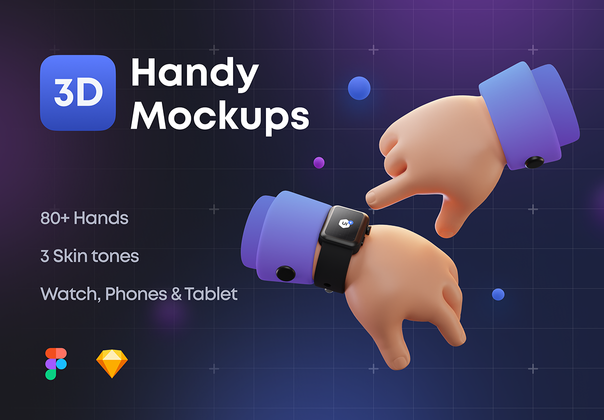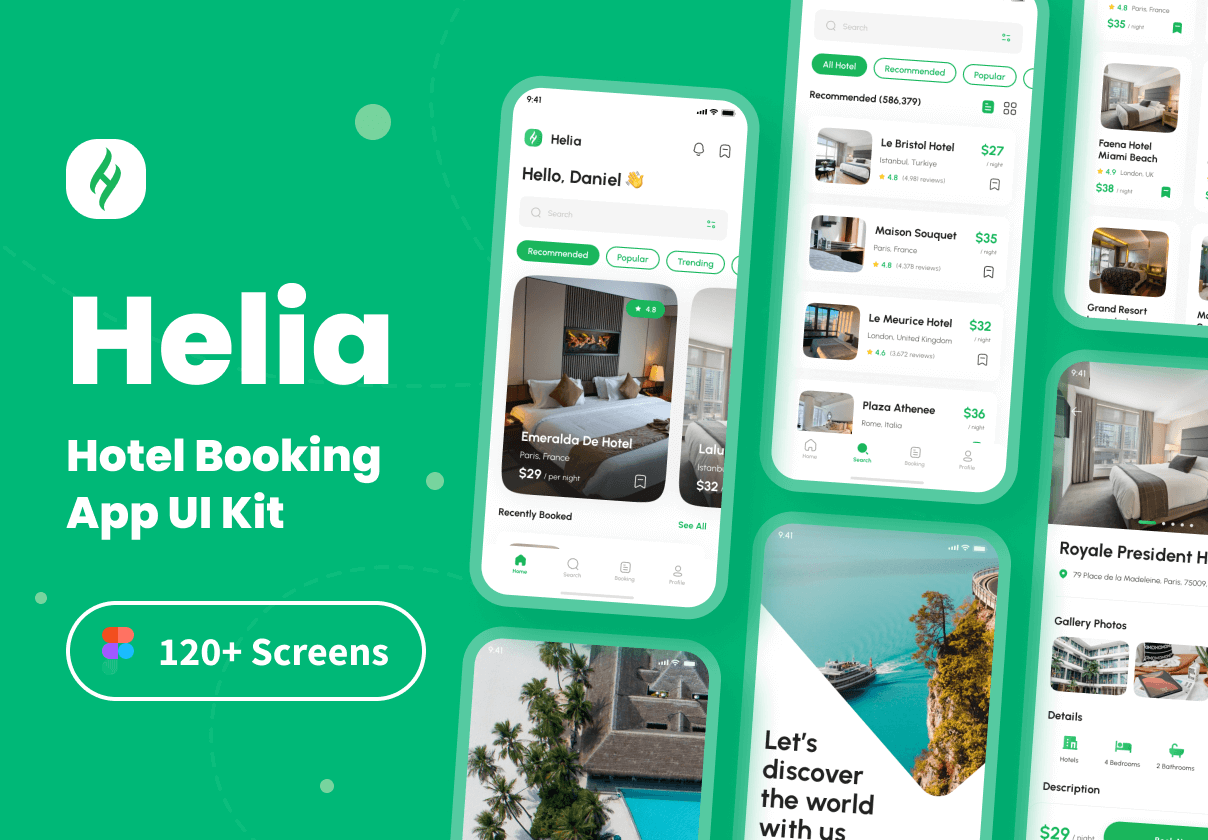,
,
 iFood UI Kit是用于像Go-Food、Grab Food、Uber Food那样订购食物的UI Kit。iFood UI Kit具有完整的功能,有20个屏幕,包括iOS平台上的Sans Fransisco字体。 主要特点 – 20个iOS屏幕 – 375×812分辨率(iPhone Xs – 100%可扩展的矢量图 – 基于扁平化设计标准 – 旧金山字体(包括在下载包中)。 – 易于改变颜色风格 – 易于改变字体 – 有据可查的帮助文件 – 与Sketch App和Figma App兼容 – 8点网格系统 所有页面的列表。46个屏幕 – 1.0 登录/注册 – 2.0 验证/OTP – 3.0 上岗培训 1 – 4.0 上岗培训 2 – 5.0 上岗培训 3 – 6.0 允许位置 – 7.0 仪表板 – 8.0 商店详情 – 9.0 详细项目 – 10.0 查看篮子 – 11.0 详述篮子 – 12.0 搜索驱动程序 – 13.0 获取驱动程序 – 14.0 详细订单 – 15.0评分与评论 – 16.0 聊天 – 17.0 搜索细节 – 18.0 汉堡包菜单 – 19.0 历史 – 20.0 详细历史 资料来源和信用图片。 – 图片: Unsplash – 字体 : Sans Fransisco – 图标 : 图标:Flaticonn 请注意。所有的图片只是用于预览的目的。他们不是模板的一部分,不包括在最终购买的文件中。完整的源文件在文档中。 如何使用草图 添加或改变图像。选择艺术板组图层部分,双击带有名称遮罩的图层,你可以通过点击 “选择图像 “在右侧调整。你也可以用同样的方法编辑文本、颜色或字体文件。 如果你喜欢这个项目,别忘了给它评分。
iFood UI Kit是用于像Go-Food、Grab Food、Uber Food那样订购食物的UI Kit。iFood UI Kit具有完整的功能,有20个屏幕,包括iOS平台上的Sans Fransisco字体。 主要特点 – 20个iOS屏幕 – 375×812分辨率(iPhone Xs – 100%可扩展的矢量图 – 基于扁平化设计标准 – 旧金山字体(包括在下载包中)。 – 易于改变颜色风格 – 易于改变字体 – 有据可查的帮助文件 – 与Sketch App和Figma App兼容 – 8点网格系统 所有页面的列表。46个屏幕 – 1.0 登录/注册 – 2.0 验证/OTP – 3.0 上岗培训 1 – 4.0 上岗培训 2 – 5.0 上岗培训 3 – 6.0 允许位置 – 7.0 仪表板 – 8.0 商店详情 – 9.0 详细项目 – 10.0 查看篮子 – 11.0 详述篮子 – 12.0 搜索驱动程序 – 13.0 获取驱动程序 – 14.0 详细订单 – 15.0评分与评论 – 16.0 聊天 – 17.0 搜索细节 – 18.0 汉堡包菜单 – 19.0 历史 – 20.0 详细历史 资料来源和信用图片。 – 图片: Unsplash – 字体 : Sans Fransisco – 图标 : 图标:Flaticonn 请注意。所有的图片只是用于预览的目的。他们不是模板的一部分,不包括在最终购买的文件中。完整的源文件在文档中。 如何使用草图 添加或改变图像。选择艺术板组图层部分,双击带有名称遮罩的图层,你可以通过点击 “选择图像 “在右侧调整。你也可以用同样的方法编辑文本、颜色或字体文件。 如果你喜欢这个项目,别忘了给它评分。
iFood UI Kit is UI Kit for ordering food like a Go-Food, Grab Food, Uber Food. iFood UI Kit has full features with 20 screens and includes Sans Fransisco fonts for the iOS platform. all elements and layers are arranged correctly so that they can be easily understood and adjusted. Key Features – 20 iOS screens – 375×812 Resolution (iPhone Xs) – 100% scalable Vectors – Based on Flat Design Standards – San Francisco fonts (Included on download package) – Easy to change color style – Easy to change the typeface – Well-documented Help file – Compatible with Sketch App and Figma App – 8-Point Grid System List of All Pages: 46 screens – 1.0 Login/Signup – 2.0 Verification/OTP – 3.0 Onboarding 1 – 4.0 Onboarding 2 – 5.0 Onboarding 3 – 6.0 Allow Location – 7.0 Dashboard – 8.0 Detail Store – 9.0 Detail Item – 10.0 View Basket – 11.0 Detail Basket – 12.0 Search Driver – 13.0 Get Driver – 14.0 Detail Order – 15.0Rating & Review – 16.0 Chat – 17.0 Search Detail – 18.0 Hamburger Menu – 19.0 History – 20.0 Detail History Source & Credits Images: – Image : Unsplash – Font : Sans Fransisco – Icon : Flaticonn Please Note: All images are just used for Preview Purpose Only. They are not part of the template and NOT included in the final purchase files. Complete source files in Documentation. How to use for Sketch Add or Change Image: Select the Artboard Group Layers section, double-click on the Layer with the Name mask, and you can adjust it on the right side by clicking “Select Image.” You can also edit text, colors, or font files in the same way. Don’t forget to rate this item if you like it.
本页地址:https://www.moreux.cn/16497.html; 所有素材与文章均来自于互联网,经网友投稿后发布,如有侵权,请联系 3147141550@qq.com。如果下载失败可提交工单哦。